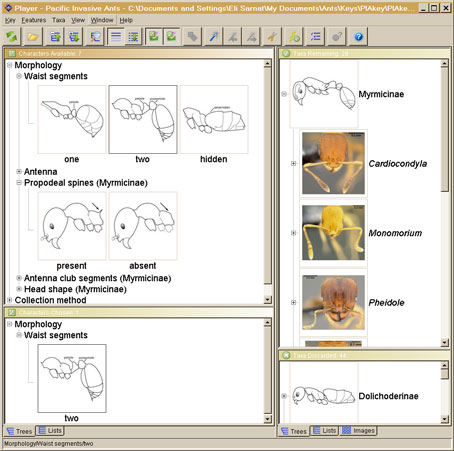How to use the Species Key
The interactive key is the primary tool for specimen identification. The key diagnoses four subfamilies, 20 genera and 44 species of ants, and includes 72 characters and 171 chatacter states.
The key is designed using Lucid3 software, and differs in many respects from dichotomous keys traditionally used for ant identification. The interactive key takes a little time to learn, and users are recommended to periodically review the Best Practices guidelines for new tips and strategies.
The following is a quick guide to get you started.
Requirements
As of April 2018, this key was updated to run as a Lucid Javascript key rather than on Lucid's Key Server. All you need to use the key is your browser; Javascript must be enabled.
Note: Since the key is now a Javascript key, it looks and functions slightly differently than in the video below. However, these difference are mostly cosmetic. The information presented in the video and text below for the most part still applies.
Video tutorial
Screen windows
The screen will be divided into four windows.
- The upper left window "Features Available" lists the identification characters and feature states to choose from.
- The upper right window "Entities Remaining" lists the available subfamilies, genera and species.
- The lower left window "Features Chosen" lists which feature states are currently selected.
- The lower right window "Entities Discarded" lists the subfamilies, genera and species which have been rejected based on the user's selection of feature states.
Starting features
The user can choose one of five features to start with:
- Morphology: leads to morphological characters traditionally used to identify ant species
- Genus: allows the user to jump to the species of a particular genus by discarding all other genera
- Subfamily: allows the user to jump to the genera and species of a subfamilyby discarding all those in other subfamilies
- Collection method: allows the user to restrict the list of list of available taxa to those species commonly collected by one or more of the listed methods. This option is particularly useful for Pacific Island countries participating in port of entry surveillance.
- Advanced characters: causes additional features to appear in the key that assume prior experience with ant identification or familiarity with the key. The measurement characters that appear for head width and head length are based on very limited specimens, and therefore allow a wide range of error.
Feature selection
Features expand into two or more feature states by clicking the adjacent "+" sign. Feature states are selected by clicking once in the checkbox next to the state. Clicking a second time will de-select the state. The full-sized image, along with additional example photographs, are explored by clicking on the thumbnail.
Multiple states of a single feature can be selected at the same time. For example, if the specimen was collected on the ground at a port, both states can be chosen. If the antennae appears to have a club, but the user is not sure whether it is a two-segmented or three-segmented club, both states can be chosen, and only those species with no antennal club will be discarded.
Using the "Best" feature (the magic wand icon at the top of the page) is highly recommended when multiple featires are available to choose from. The function will highlight the feature that most usefully splits the remaining taxa.
Entity selection
The identification process is complete when only a single taxon remains. Although the feature selection process will not automatically end, once the list of Entities Remaining is reduced to one no further selection is necessary.