Inside Dried Botanical ID, you will find an interactive key, fact sheets, descriptions, and images to aid in the identification of dried botanical products that are imported into the United States. The interactive key is a Javascript-based interactive matrix key built using Lucid3 software. Lucid3 is software for creating and using interactive identification keys. Lucid is developed by Identic in Brisbane, Australia. Visit the Lucidcentral website for more information on Lucid and Lucid3.
An interactive matrix-key is quite different from a traditional dichotomous key. The user is recommended to consult Lucid Best Practices on occasion to pick up new tips and tricks for using the interactive key.
Any modern web browser can be used, such as Internet Explorer, Firefox, Chrome, or Safari. Javascript must be enabled.
A Lucid key has four panels.
Since most dried botanicals are highly modified (ie dyed, sliced, scented, or modified in some other way), the features available in this key focus on attributes such as shape, size, and texture. One very helpful feature is the Plant Part feature. If you can tell what plant part you have, you will significantly reduce the number of Entities Remaining if you select the appropriate state. Note that there is a state for things that are so highly modified as to be unrecognizable. This is a useful state, but should be used fairly judiciously to avoid discarding the appropriate entity.
This key includes a number of feature pages. It is highly recommended that you use these pages to ensure that you are using the features as they were intended to be used.
Due to the nature of dried botanicals, this key is quite different from most other Lucid keys. If you have used Lucid keys before, you will find this key may require more trial and error than other keys. Because of the variability and degree of modification of the material, you may have to play around with the key until you figure out how it works. Please, feel free to contact the corresponding author if you have any suggestions for improving this tool.
All entities and some feature states are illustrated with drawings and/or photographs. The entity images are intended to be as useful as the features and states themselves in helping to reach an identification for a specimen. In most cases, you will only be able to get down to 5-10 entities using the key itself. Once you get down to a manageable number of entities (perhaps 5-15 entities), you should be able to rely on the images to reach an identification for the specimen. Clicking on the image thumbnail (or image icon if thumbnails are not displayed) brings up a larger size image and gives the user access to the full image gallery for the feature state or entity, if available. All entities are also linked to HTML pages containing fact sheets for the taxon. Clicking the small grey page icon next to the entity thumbnail will open the fact sheet in a new browser window. Note that the fact sheets include information for all dried botanical products from a particular taxon, so the fact sheet images may not all match your particular specimen.
Note that the current Javascript version of the key does not look exactly like the screenshot below, which depicts a previous key version.
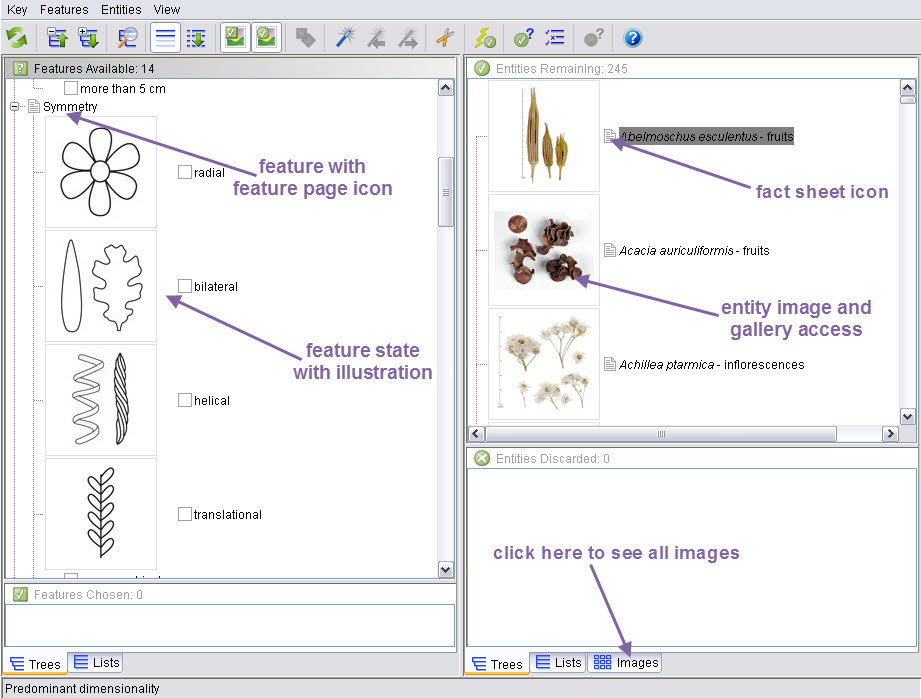
In the key itself, common language terms are used to help support use of the key by inexperienced individuals. However, in order to maximize their value and validity, some specialized botanical terminology appears in the fact sheets. A glossary with links from the fact sheets is provided to assist the user in understanding such terms.
Multiple states of a feature may be selected. For instance, if a specimen has a surface texture that is both wrinkled and fuzzy, both states may be chosen. If unsure of the correct state, it is often better to try a different feature before selecting a state you are unsure about. For more hints on navigating the key, see the Best Practices.