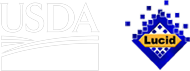Using the key

Microlepidoptera on Solanaceae is centered on a Javascript-based interactive matrix key built using Lucid3 software. Lucid3 is software for creating and using interactive identification keys. Lucid is developed by Identic in Brisbane, Australia. Visit the Lucidcentral website for more information on Lucid and Lucid3.
Any modern web browser can be used, such as Internet Explorer, Firefox, Chrome, or Safari. Javascript must be enabled.
Details for using the key are provided below. For information on using the Lucid3 Player, please view the help files for the player, which can be accessed in the player or on the Information and Links page. An interactive matrix-key is quite different from a traditional dichotomous key. The user is recommended to consult the Best Practices on occasion to pick up new tips and tricks for using the interactive key.
Note also that web pages such as fact sheets attached to items in Lucid3 keys may be considered pop-ups by certain browsers (such as Internet Explorer) when clicked on by users. If your browser blocks these pop-ups, you should allow pop-ups for this Lucid tool in your browser's Internet settings.
Literature
Use of the tool assumes that the user is familiar with insect identification to the level of order and preferably to the level of family in Lepidoptera. The attempted identification of a species that is not in fact included in the tool may lead to a spurious determination, especially among larvae. If in doubt, the user is referred to Stehr (1987) or similar higher-level keys (e.g. Peterson 1962Peterson 1962:
Peterson A. 1962. Larvae of insects: An introduction to Nearctic species. Part I: Lepidoptera and Plant Infesting Hymenoptera. Columbus, Ohio. 315 pp., Chu and Cutkomp 1992Chu and Cutkomp 1992:
Chu HF and Cutkomp LK. 1992. How to know the immature insects (2nd ed.). Wm. C. Brown, Dubuque, Iowa. vi+346 pp.). All citations are included in the References page.
The key
A Lucid key has four panels. The upper left window, Features Available, lists the features (characters) and states to choose from. The upper right window, Entities Remaining, lists the available species. The lower left window, Features Chosen, lists which feature states have been selected. The lower right window, Entities Discarded, lists the species that have been discarded based on the features that have been selected.
Many features are nested under other features, but the hierarchy eventually terminates with illustrated states. Open a feature by clicking on the “+” plus sign, and close with the minus “-.” Select a state by clicking in the checkbox next to the state name. The feature and state chosen appears in the Features Chosen frame. Expand an image by clicking on it. More than one state may be chosen at once. To deselect a state, click the checkbox again in either frame. Make sure that states are deselected before backtracking. As states are chosen, the list of Entities Remaining decreases.
Not all possible features are displayed immediately. Some features are scored as dependent on other characters so that they only appear if a particular other state is chosen. For example, under “Fibula,” the features “Shape of fibulaFibula:
Any projection on the face of the valva (not including the saccular process, if any).
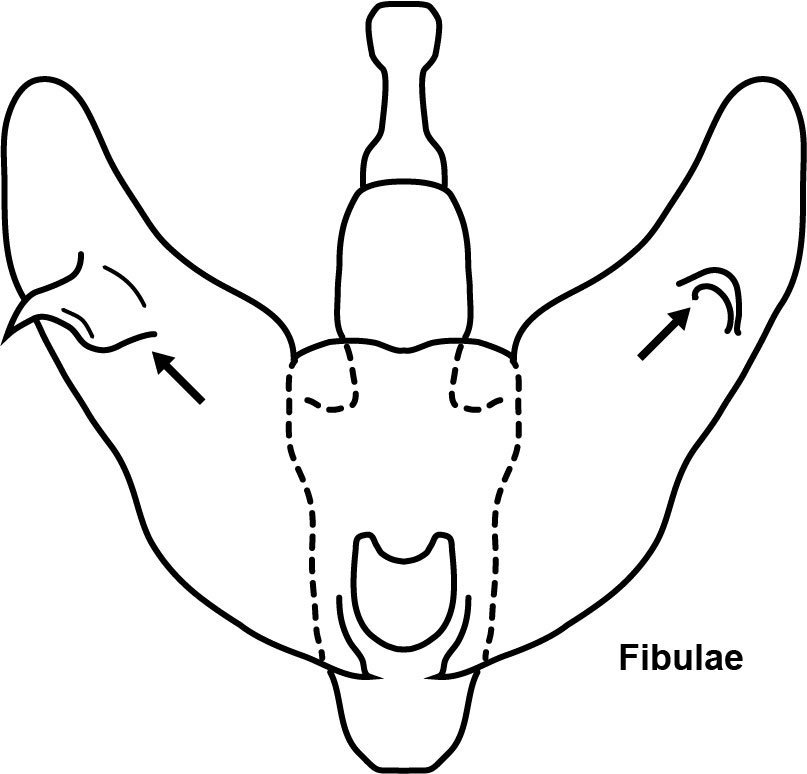 ” and “Position of fibulaFibula:
” and “Position of fibulaFibula:
Any projection on the face of the valva (not including the saccular process, if any).
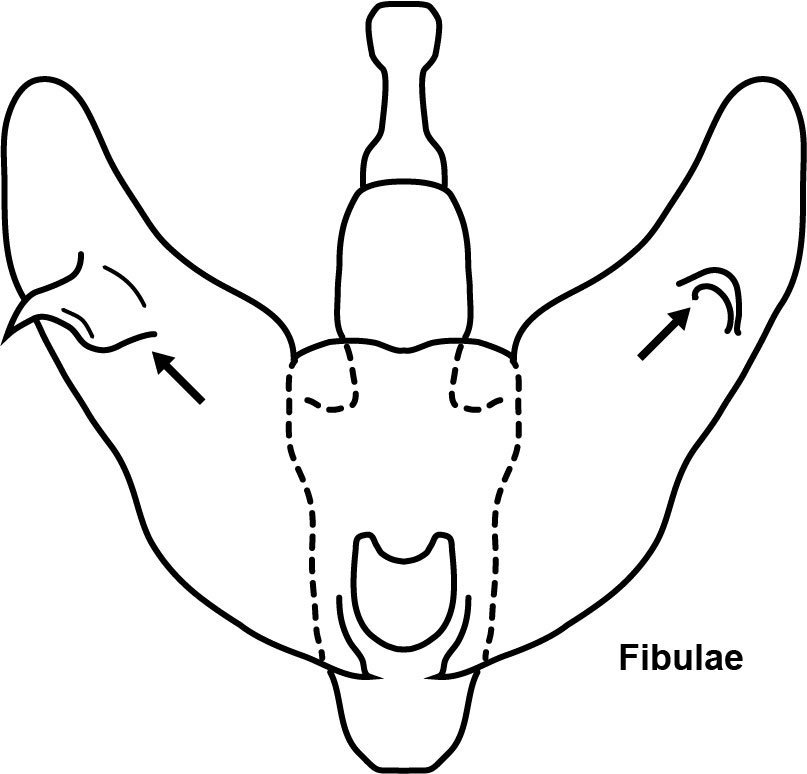 ” do not appear unless the state “Present” is selected under “Presence.” Many other features are scored as scoped for subsets of species. These appear only when they are shared only by the remaining species. The result is a simpler list of features to choose from.
” do not appear unless the state “Present” is selected under “Presence.” Many other features are scored as scoped for subsets of species. These appear only when they are shared only by the remaining species. The result is a simpler list of features to choose from.
Besides dependencies and scopes, the user has freedom to choose features in any order. Lucid software includes a “Best” function that recommends features that most efficiently break down the remaining entities. It is accessed by the magic wand icon, and the best character unfolds in the Features Available frame.
Having arrived at an identification, compare to the fact sheets. If the species does not seem to match, it is possible to un-check states to go back, or to start from the beginning with the “Restart” key in the upper left corner of the Lucid Player.
The terminology used in the key and species diagnoses are provided in the illustrated glossary. The abbreviated references in the fact sheets are cited fully in the references page.
Photographic images were produced by the authors unless indicated. Please see the copyright, citation, and disclaimers page for information about use of content on these pages and in the key.
For more hints on navigating the key, see the Best Practices page.