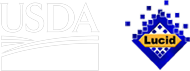About this tool
How to use the key
This tutorial contains basic instructions to help new users of Lucid get started. It is not meant to be a comprehensive help file. You can access the Lucid Help file any time after opening the key, by clicking on the "Help" icon on the toolbar (last icon on the right).
This tool offers a Javascript-based interactive key built using Lucid3 software. Lucid3 is software for creating and using interactive identification keys. Lucid is developed by Identic in Brisbane, Australia. Visit the Lucidcentral website for more information on Lucid and Lucid3.
Any modern web browser can be used, such as Internet Explorer, Firefox, Chrome, or Safari. Javascript must be enabled.
An interactive matrix key is quite different from a traditional dichotomous key. Please consult the Best Practices on occasion to pick up new tips and tricks for using the interactive key.
Web pages such as fact sheets attached to entities in Lucid keys may be considered pop-ups by certain browsers (such as Internet Explorer). If your browser blocks pop-ups, you will need to allow pop-ups for this Lucid tool in your browser's Internet settings.
Getting started
Screen windows
A Lucid key has four panels.
- The upper left window, Features Available, lists the identification features and feature states to choose from.
- The upper right window, Entities Remaining, lists the available taxa.
- The lower left window, Features Chosen, lists which feature states are currently selected.
- The lower right window, Entities Discarded, lists the taxa that have been discarded based on the features that have been selected.
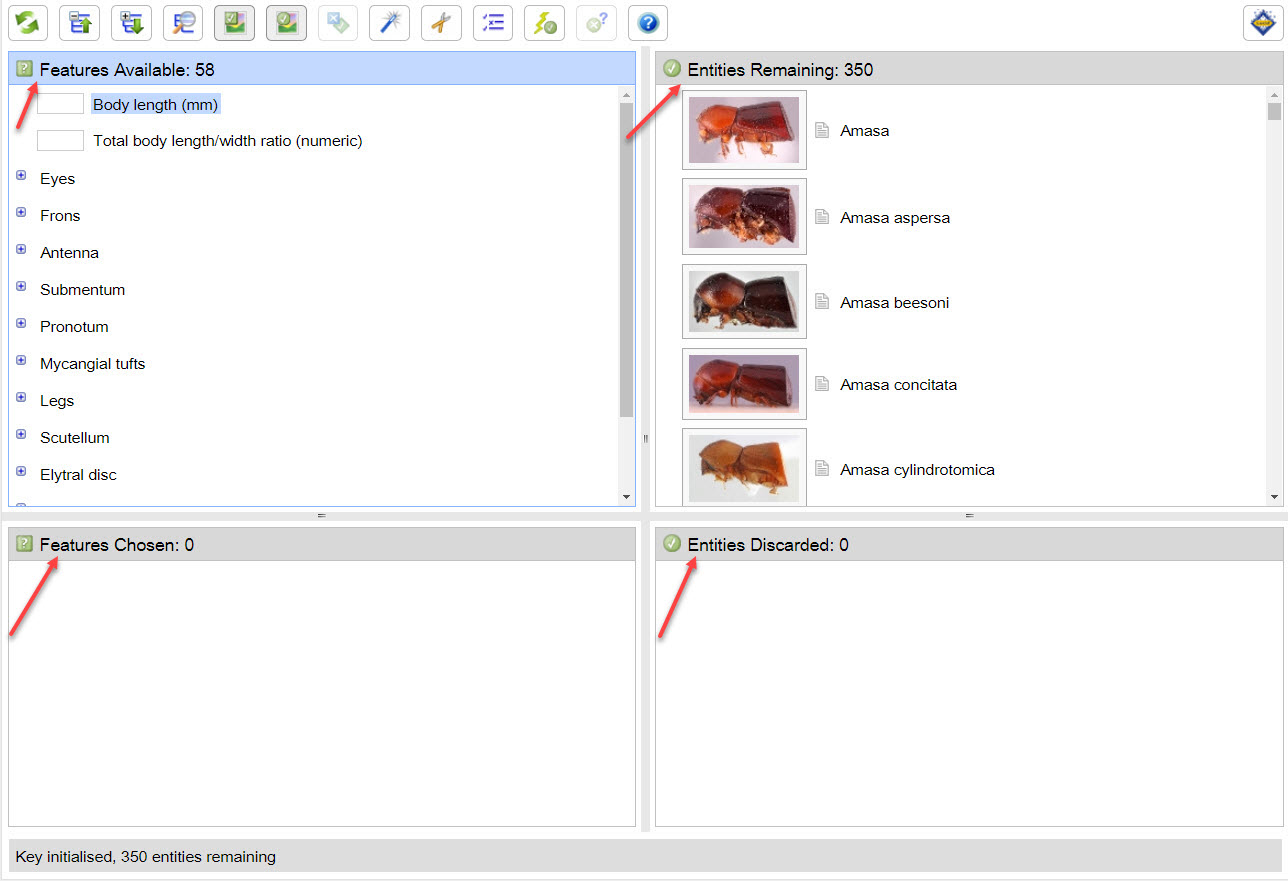
Features available
"Features" are characters used to identify the entities. Each feature has at least two states (character states) which correspond to different forms a feature can exhibit. You can toggle images on and off using the buttons at the top. Clicking on an icon to the left of a feature or state will display the image illustrating it.
Clicking on an icon to the left of a feature or state will display the image illustrating it. 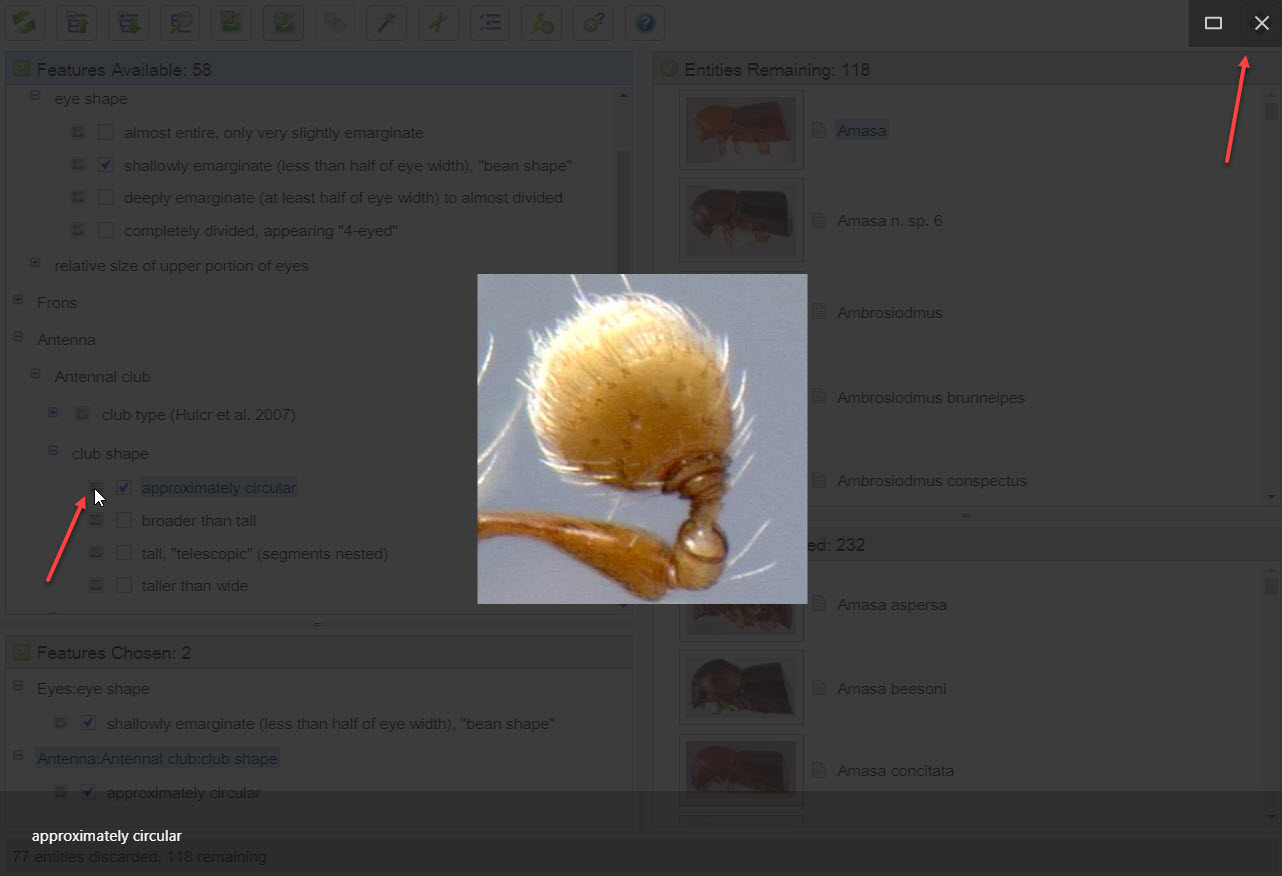
Do not feel compelled to select features in any particular order. Interactive keys are specifically designed to let the user start anywhere. If you have a damaged specimen, there will still be features available on undamaged parts of the body.
Navigating the key
Feature and entity trees can be expanded by clicking the "+" next to the grouping feature or entity. Feature states are selected by clicking once on the state name or image thumbnail.
Clicking the state a second time deselects the state. As feature states are selected, the entities that do not have those features will be moved into the Entities Discarded panel. 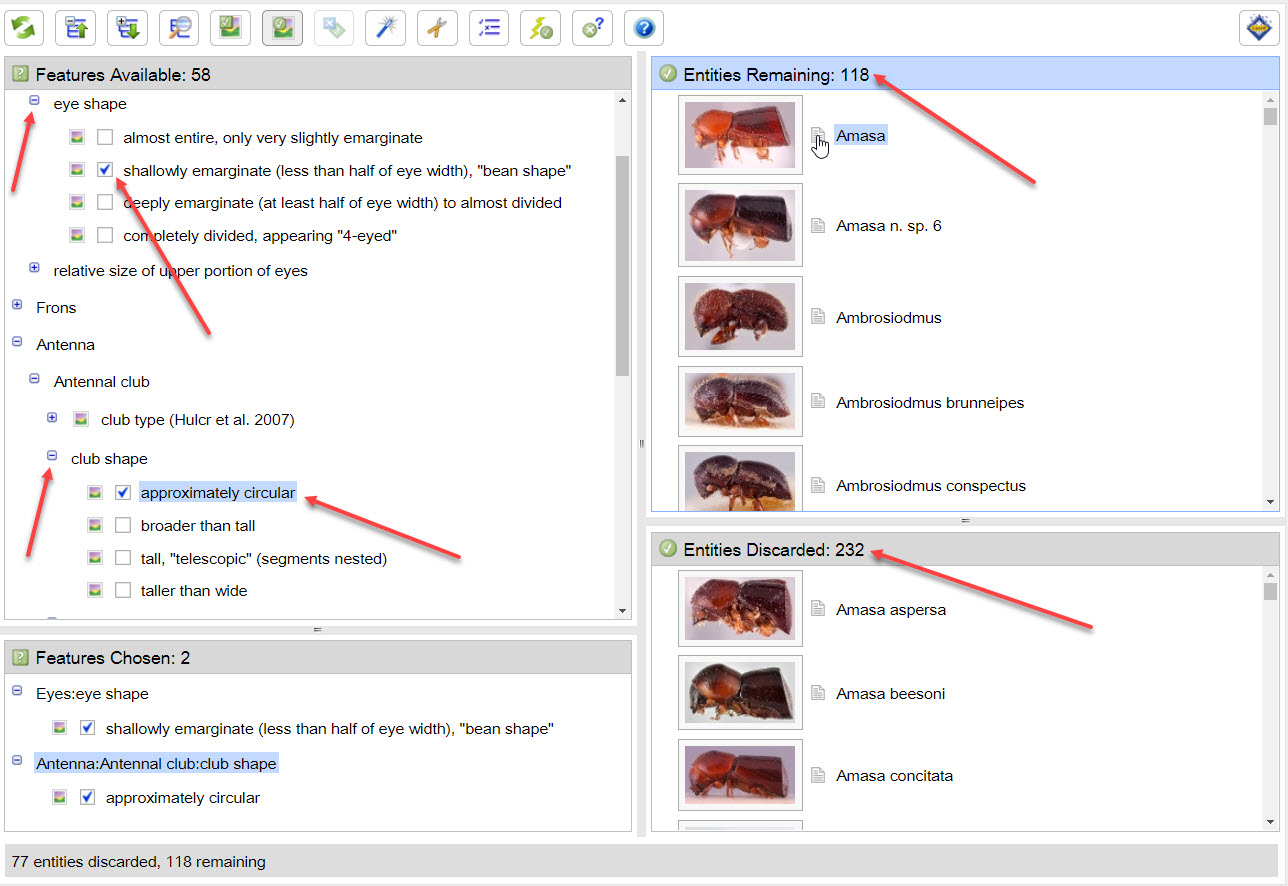
All entities and most feature states are illustrated with photographs, drawings, or both. As shown above, clicking on the image thumbnail (or image icon if thumbnails are not displayed) brings up a larger size image and gives the user access to the full image gallery for the feature state or entity, if available. All entities are also linked to fact sheets for the taxon. Clicking the small grey page icon next to the entity thumbnail will open the fact sheet in a new browser window. The images provided do not necessarily reflect all known morphological variation for a particular feature or entity. Every diagnosis should be confirmed by carefully reviewing the information provided on the fact sheet associated with the species.
In order to maximize their value and validity, some specialized terms appear in the key and fact sheets. A glossary is linked to the fact sheets to assist the user in understanding such terms.
If unsure of the correct state of a given feature, it is often better to try a different feature before selecting a state you are unsure about. However, the key has been coded to accommodate common mistakes and features with states that may vary. For more hints on navigating the key, see the best practices page.
A potential problem with keys that do not contain all species in a genus is the possibility of a "false positive." For this reason, it is very important to compare the specimen at hand with the descriptions and images provided in the fact sheets. If any question remains regarding the identification of the specimen, a specialist should be consulted.