This tool offers a Javascript-based interactive key built using Lucid3 software. Lucid3 is software for creating and using interactive identification keys. Lucid is developed by Identic in Brisbane, Australia. Visit the Lucidcentral website for more information on Lucid and Lucid3.
Any modern web browser can be used, such as Internet Explorer, Firefox, Chrome, or Safari. Javascript must be enabled.
An interactive matrix-key is quite different from a traditional dichotomous key. The user is recommended to consult the Best Practices on occasion to pick up new tips and tricks for using the interactive key.
Note that web pages such as fact sheets attached to entities in Lucid3 keys may be considered pop-ups by certain browsers (such as Internet Explorer) when clicked on by users. If your browser blocks these pop-ups, you should allow pop-ups for this Lucid tool in your browser's Internet settings.
A Lucid key has four panels.
The lower right window Entities Discarded lists the taxa that have been discarded based the features that have been selected.
Most of the characters used in this key involve color, shape and details of punctation of the head, pronotumpronotum:
the notum of the prothorax with highly sclerotized pronotal disc
and elytra and number and shape of the scleritessclerites:
(here) the sclerotized hooks, spines or plates in the internal sac
of the internal sac of the median lobe of the aedeagusaedeagus:
the main sclerotized part of the male genitalia; "aedeagus" is used here instead of "median lobe of aedeagus"
(called aedeagusaedeagus:
the main sclerotized part of the male genitalia; "aedeagus" is used here instead of "median lobe of aedeagus"
in the key). Many feature states are illustrated to assist with using them as intended. The following considerations should be made while using the key:
For proper observations, the internal sac of the aedeagusaedeagus:
the main sclerotized part of the male genitalia; "aedeagus" is used here instead of "median lobe of aedeagus"
needs to be completely everted from the aedeagusaedeagus:
the main sclerotized part of the male genitalia; "aedeagus" is used here instead of "median lobe of aedeagus"
. It is more important to pay attention to the number and shape of the internal sac scleritessclerites:
(here) the sclerotized hooks, spines or plates in the internal sac
and less to their relative position, as they are attached to each other by membranes, and their position can shift slightly.
Feature and entity trees can be expanded by clicking the "+" next to the grouping feature or entity. Feature states are selected by clicking once in the checkbox next to the state name or image thumbnail. Checking a second time deselects the state. As feature states are selected, the entities that do not have those features will be moved into the Entities Discarded panel.
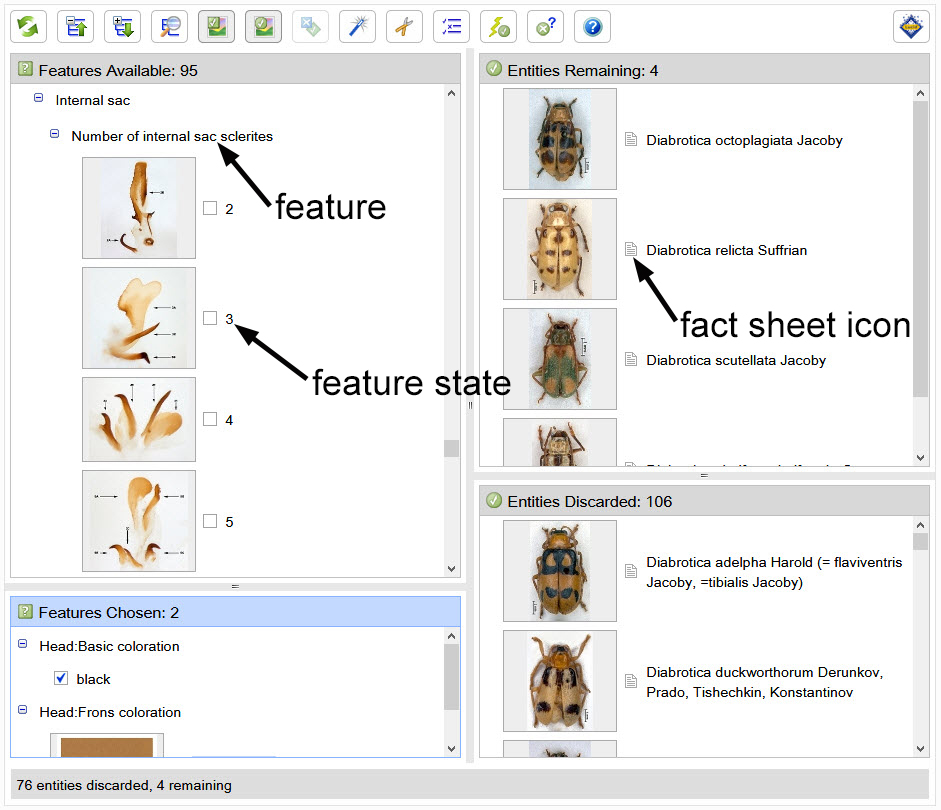
All entities and many feature states are illustrated with photographs and/or drawings. Clicking on the image thumbnail (or image icon if thumbnails are not displayed) brings up a larger size image and gives the user access to the full image gallery for the feature state or entity, if available. All entities are also linked to fact sheets for the taxon. Clicking the small grey page icon next to the entity thumbnail will open the fact sheet in a new browser window.
In the key itself, many common language terms are used to help support use of the key by inexperienced individuals. However, in order to maximize their value and validity, some specialized terminology appears in the fact sheets. A glossary with links from the fact sheets is provided to assist the user in understanding such terms. An illustrated guide to chrysomelid anatomy and terminology is also included in the glossary.
If unsure of the correct state of a given feature, it is often better to try a different feature before selecting a state you are unsure about. However, the key has been coded to accommodate common mistakes and features with states that may vary. For more hints on navigating the Lucid key, see the Best Practices page.