This tutorial is designed to serve as a brief introduction to the Lucid matrix key. It is not exhaustive, but rather seeks to cover the basics necessary for anyone to quickly begin operating a key. Additional tips may also be found on the Best Practices page.
This tool offers a Javascript-based interactive matrix key built using Lucid3 software. Lucid3 is software for creating and using interactive identification keys. Lucid is developed by Identic in Brisbane, Australia. Visit the Lucidcentral website for more information on Lucid and Lucid3.
Any modern web browser can be used, such as Edge, Firefox, Chrome, or Safari. Javascript must be enabled.
Please note that due to the size of this key, certain operations may take a few moments.
Getting oriented. In contrast to traditional dichotomous keys, a Lucid matrix key allows users to start with any vegetative or reproductive character (called "features" in Lucid). The order of feature selection is not important. The user interface is a window divided into four panels: (a) Features Available, (b) Entities Remaining, (c) Features Chosen, and (d) Entities Discarded. Whenever a feature (i.e., character state) is chosen from the Features Available panel, all entities not exhibiting the feature are automatically placed in the Entities Discarded panel, reducing the number of entities remaining. Theoretically, the more features are chosen, the shorter the list of available entities becomes. Clicking a chosen feature state will deselect it and return discarded entities back to the Entities Available panel.
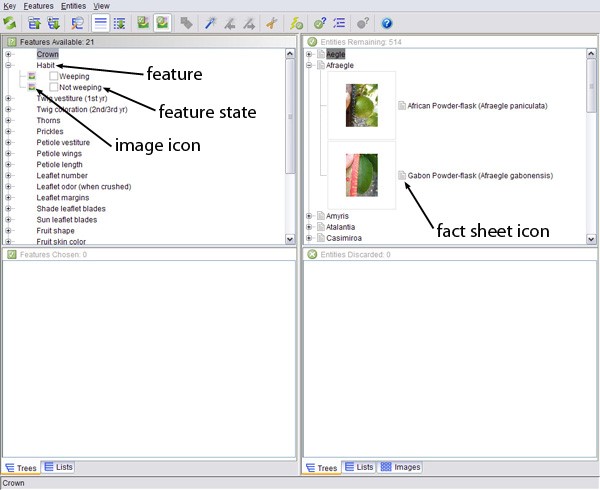
For additional information and images for a particular entity, users may click on the fact sheet icon. The fact sheet will be displayed in a new window. Users may click on an image thumbnail or icon to open up the image viewer, where large versions of all images for a state or entity can be viewed. The function of the icons across the top of the key can be determined by hovering over the icon. You may have to hover for several seconds to see the name of the icon. You may also consult the help manual (the ? icon) for more information.
For more hints on navigating keys, see the Best Practices page.