This tutorial contains basic instructions to help new users of Lucid get started. It is not meant to be a comprehensive help file. You can access the Lucid Help file any time after opening the key, by clicking on the "Help" icon on the toolbar (last icon on the right).
You may also wish to consult the key information page to learn specific tips for each key.
This tool offers a Javascript-based interactive key built using Lucid3 software. Lucid3 is software for creating and using interactive identification keys. Lucid is developed by Identic in Brisbane, Australia. Visit the Lucidcentral website for more information on Lucid and Lucid3.
Any modern web browser can be used, such as Internet Explorer, Firefox, Chrome, or Safari. Javascript must be enabled.
An interactive matrix key is quite different from a traditional dichotomous key. The user is recommended to consult the Lucid best practices on occasion to pick up new tips and tricks for using the interactive key.
Web pages such as fact sheets attached to entities in Lucid keys may be considered pop-ups by certain browsers (such as Internet Explorer). If your browser blocks pop-ups, you will need to allow pop-ups for this Lucid tool in your browser's Internet settings.
This powerful yet simple interactive identification and information system will allow you to identify and find information for scale insect species commonly intercepted at U.S. ports of entry. This website includes four keys, accessible from the top Key menu: 1) Scale Families, 2) Mealybugs and Mealybug-like families, 3) Soft Scales, and 4) Other Scales. Please use the scale families key first to determine which family your specimen belongs to. If you already know the family of the specimen you want to identify to species, you can go directly to mealybugs and mealybug-like families, soft scales or other scales keys. The mealybugs and mealybug-like families key contains pests in Pseudococcidae, Rhizoecidae and Putoidae; the soft scales key is for Coccidae pests only; the other scales key covers pests in the following families: Aclerdidae, Asterolecaniidae, Conchaspididae, Dactylopiidae, Eriococcidae, Kerriidae, Lecanodiaspididae, Matsucoccidae, Monophlebidae, Ortheziidae, and Stictococcidae. For more background on each of these keys, please see the key information page.
In order to use the identification key, your specimen must be cleared, prepared, and mounted on a microscope slide. Please refer to the tutorial for preparation techniques. A compound microscope is required to properly examine the specimen. For additional tips and tricks to identify a specimen using Lucid, please refer to the best practices.
A Lucid key has four panels.
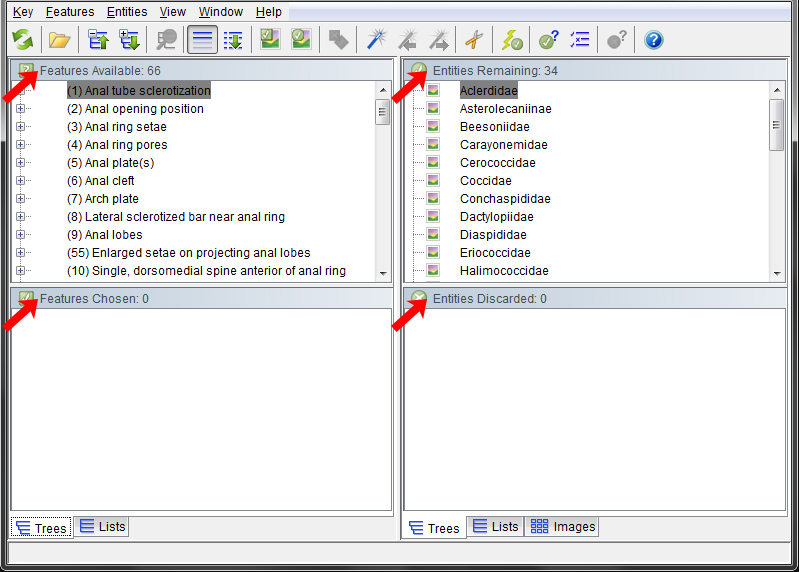
"Features" are characters used to identify the entities. Each feature has at least two states (character states) which correspond to different forms a feature can exhibit. Clicking on an icon to the left of a feature or state will display the image illustrating it. 
Do not feel compelled to select features in any particular order. Interactive keys are specifically designed to let the user start anywhere. If you have a damaged specimen, there will still be features available on undamaged parts of the body. Some features will not become available to you until another has been selected. For example, you will not be able to specify the ‘shape’ or ‘thickness’ of the ‘dorsal setae’ until you have indicated that ‘dorsal setae’ are ‘present’ on your specimen.
Please note: in order to use the "best" and "next best" functions for selecting features, you must have the feature list completely expanded and the "features available" box selected. A few functions, including "prune redundants", are not yet available for the key server.
Feature and entity trees can be expanded by clicking the "+" next to the grouping feature or entity. Feature states are selected by clicking once on the state name or image thumbnail. 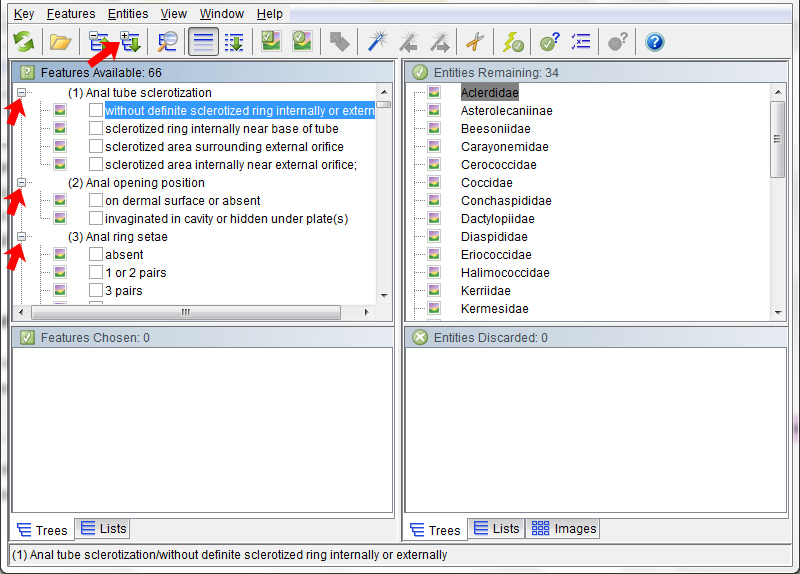
Clicking the state a second time deselects the state. As feature states are selected, the entities that do not have those features will be moved into the Entities Discarded panel. 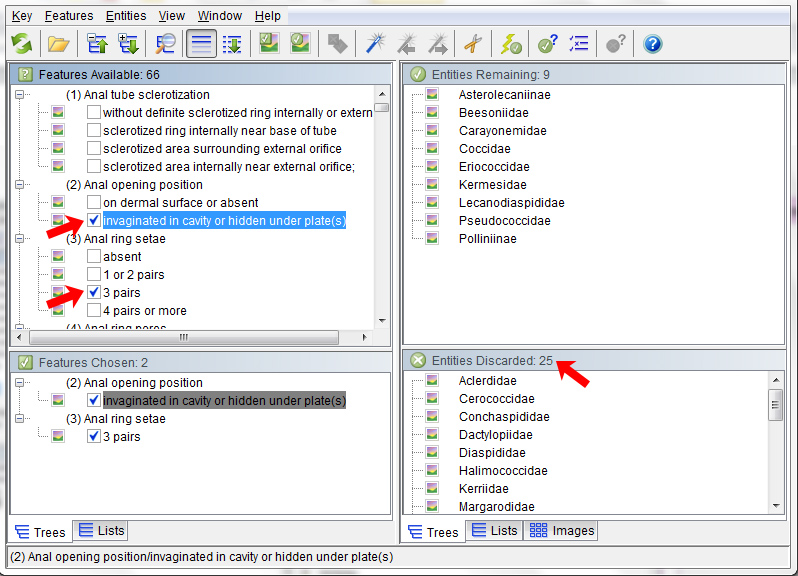
All entities and most feature states are illustrated with photographs, drawings, or both. Clicking on the image thumbnail (or image icon if thumbnails are not displayed) brings up a larger size image and gives the user access to the full image gallery for the feature state or entity, if available. All entities are also linked to fact sheets for the taxon. Clicking the small grey page icon next to the entity thumbnail will open the fact sheet in a new browser window. The images provided do not necessarily reflect all known morphological variation for a particular feature or entity. Every diagnosis should be confirmed by carefully reviewing the information provided on the fact sheet associated with the species.
The key uses many common language terms to help support inexperienced users. However, in order to maximize their value and validity, some specialized terms appear in the fact sheets. A glossary is linked to the fact sheets to assist the user in understanding such terms.
If unsure of the correct state of a given feature, it is often better to try a different feature before selecting a state you are unsure about. However, the key has been coded to accommodate common mistakes and features with states that may vary. For more hints on navigating the key, see the best practices page.
A potential problem with keys that do not contain all species in a genus is the possibility of a "false positive." For instance, if your specimen has not been is an infrequently intercepted at U.S. ports of entry and is not included in the keys or is a new interception that shares all the character states with a species that is in the key, you may arrive at an incorrect identification of your specimen. For this reason, it is very important to compare the specimen at hand with the descriptions provided in the fact sheets and with the drawings. If any question remains regarding the identification of the specimen, a specialist should be consulted.